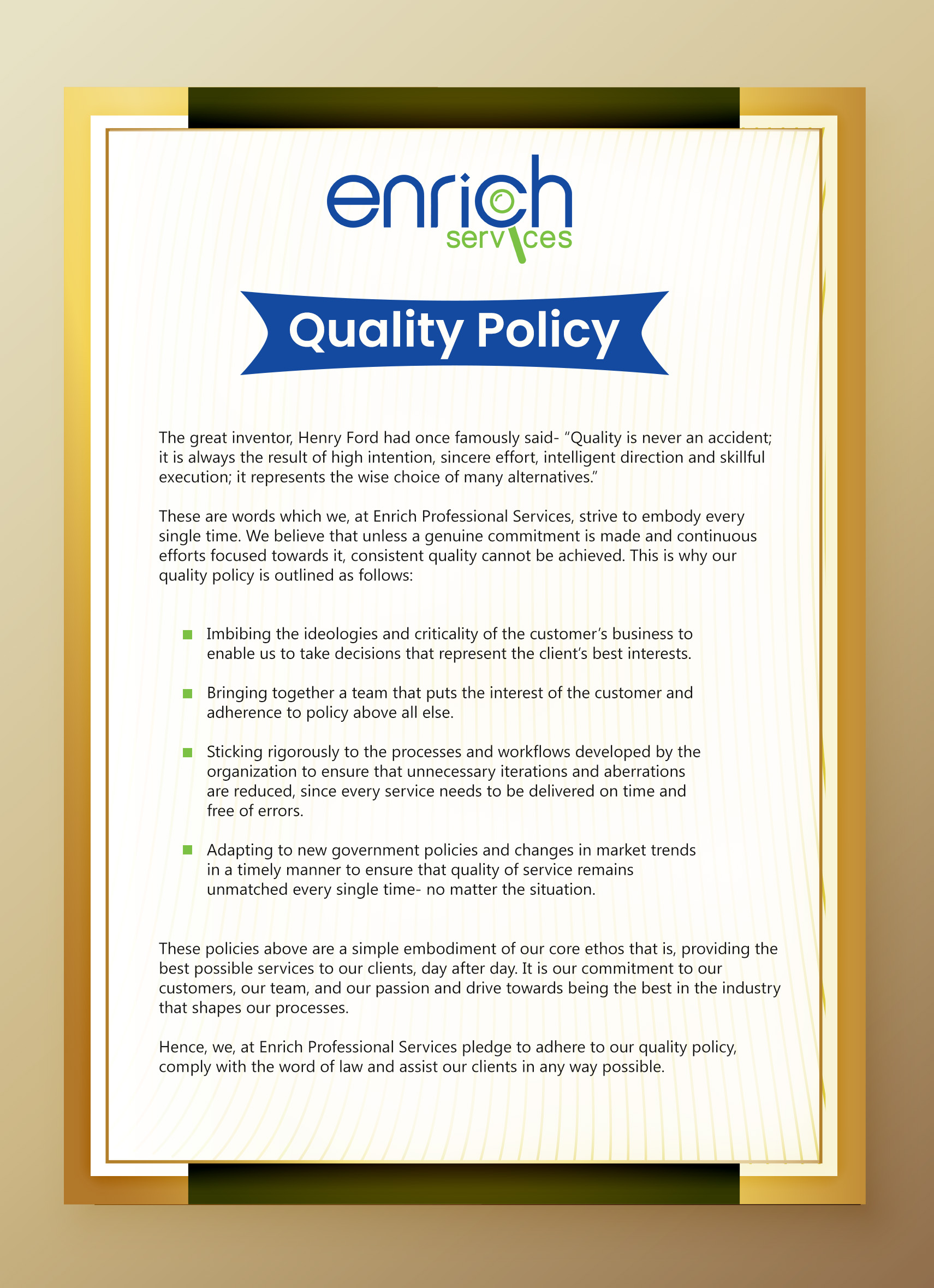"Deemed Exports" refers to transactions where goods are supplied within India and payment is received either in Indian rupees or free foreign exchange.
- Refund of Terminal Excise duty
- Refund of Duty Drawback as per AIR
- Fixation of brand rate for duty draw back
To apply for any application under Deemed Exports, you need to ensure that your user profile is linked with an IEC and that you have a valid digital signature certificate registered in the system. You can verify the status of your DSC by checking "My Dashboard > View and Register Digital Signature Token".
You cannot proceed with the submission of your request for applications under deemed exports if your IEC is in DEL status. Similarly, if your IEC is cancelled or suspended, you will not be allowed to proceed with the submission of your request.
Please follow the below path
- My Dashboard > Submitted Applications.
- Enter Type of Scheme (Select in dropdown: Deemed Exports) and Type of Sub Scheme
- (Apply for Refund)
- Click on Search
- Click on Action (Under the Results) > View Life Cycle
Please follow the below path
- Please follow the below path to view the DSC/e-Sign details of a submitted file for
- My Dashboard > Submitted Applications.
- Enter Type of Scheme (Select in dropdown: Deemed Exports) and Type of Sub Scheme
- (Apply for Refund)
- Click on Search
- Click on Action (Under the Results) > DSC/e-Sign Details
If the File Status of your submitted application under the Deemed Exports system is marked as deficient, please follow these steps to respond to the deficiency raised by the officer:
- Log in to your account on the Deemed Exports portal and go to "My Dashboard" > "Submitted Applications".
- Select the Type of Scheme (Deemed Exports) and the Type of Sub Scheme (Apply for Refund) from the dropdown menus.
- Click on "Search" to view the submitted application.
- Under "Results", click on "Action" > "Respond Deficiency" for the relevant application.
- Click on "View" under "Deficiency view" to view the deficiency letter issued by the officer.
- To respond to the deficiency, click on "Respond" under "Respond to Deficiency".
- A pop-up will appear asking, "Do you want to amend application?" If you only need to add attachments, click on "NO". If you need to make changes to your application, click on "YES".
Upon submission of your response, the life cycle view of the application will be updated for your reference, and the file will be submitted to the RA officer who issued the deficiency letter.
Please follow the below path:
- Services > Deemed Exports
- Click on Apply
Bank account details in the Deemed Exports application are automatically pulled from your IEC profile. If you need to add new account details, please modify your IEC profile and add the bank account there. This will ensure that the updated bank account details are reflected in the Deemed Exports application.
To add new bank account details for the re-validation request of Deemed Export services, you need to log in to your account on the Deemed Exports portal and modify your IEC details by adding the new bank account information. This can be done by going to "My Dashboard", selecting "View and Modify IEC Details" under the "Profile Management" section, selecting "Bank Accounts" under the "IEC Details" section, clicking on the "Add" button, entering the new bank account details, and clicking on "Save".

.jpg)